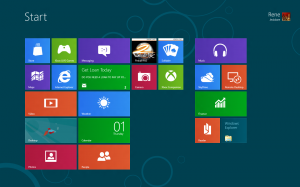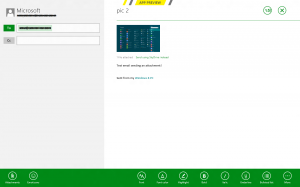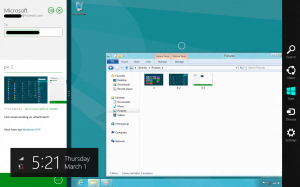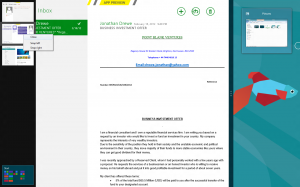I had some time to spend playing with the Windows 8 Consumer Preview released by Microsoft yesterday. Needless to say, it is quite different from any Desktop OS released by Microsoft in the past few years.
One thing I noticed during the install is the number of questions you are asked to answer. I read about half and then left the rest as they were (most people I watch install software don’t read the prompts anyways, next, next, next…) Other then the questions the install is fairly painless, with almost all of the hardware on this older laptop recognized (I had to download drivers for the Video Card using Windows Update).
Here’s a step-by-step of the install process – Ars Technica – I didn’t use the Express Settings. 🙂
It was also interesting to note that you are prompted to login using you Microsoft online account, in my case my rarely used Hotmail account. Much like Google’s Chrome OS prompts you to do using your Google account. Is this good… maybe, if you have a good internet connection.
After logging in, I played around and learned how to maneuver in the new Metro UI. This thing is different and at first look I feel it will be a hard sell for those people who are used to the conventional Windows Look and Feel. Where’s the Start button?
It was nice to be able to use my email without setting anything up, however my Hotmail account gets used once every Blue Moon. The main reason I wanted to use email was to send some screenshots to myself so I could use them here. That worked fine in the end, but it took a little bit of mucking around to figure out how to get it all to work. The biggest issue was finding the Microsoft Paint program so I could save the screenshots.
Bringing the mouse cursor to the upper right corner brought some functionality out of the system. From there I was able to look at the installed apps and search for them.
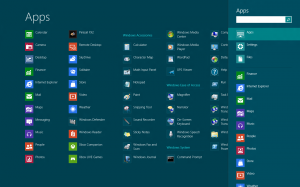
After taking and saving my screenshots I loaded the mail app and was really disappointed by the lack of intuitiveness when compared to other email clients I have used on PCs.
It took some playing to realize where the subject line went (I should have used TAB instead of the mouse). Once I clicked in the main body I was given some more options on the bottom which was nice. From there I attached my files and was able to send the emails.
I also played with the UI a little to see what little secrets may be hidden. I discovered that you could “pin” your apps to the screen. It almost made the email app unusable though. In this setup I could no longer figure out how to attach any files to an email. I never tried dragging and dropping which I’m guessing would work with both the Desktop view and the App pinned side by side.
When I finally decided that I wanted to close some apps (the clock in the Solitaire game was steadily increasing, not good for the scoring!) I had another battle on my hands. Eventually I discovered that if you hold the mouse over the top left corner of the screen you could get all of the running apps to display. By right clicking on them I was able to bring up a context menu that allowed me to close each one individually. analysis of website (Note the business offer in my Inbox. Sounds almost too good to be true!)
I was also able to bring up the Task Manager (sans any other tab, i.e. Performance, Processes, etc.) and do the same from within the Desktop view but that just doesn’t seem like the proper way to close an app.
Overall this was fun to play with but I really have a hard time seeing the value in having this UI on a PC. There’s so much real estate on a typical computer that these apps with big fonts and no menus really seem to be a waste of space. I also realize this is a Preview and there may be many other changes and modifications to this by the time it hits the streets. I went into this one blind, purposely ignoring anything I stumbled across online about Windows 8 so I could try and approach it from more of a typical consumer standpoint. I also had a friend try it out and they were convinced pretty quickly that they would be sticking with Windows 7 for a while yet.
Tomorrow I’ll try and stick a few different people in front of the laptop and see what kind of reactions I get from them.
Now to catch up on my Windows Weekly Podcast!